Beginner's Guide to Learning Ubuntu Server
bikash | Feb. 18, 2025
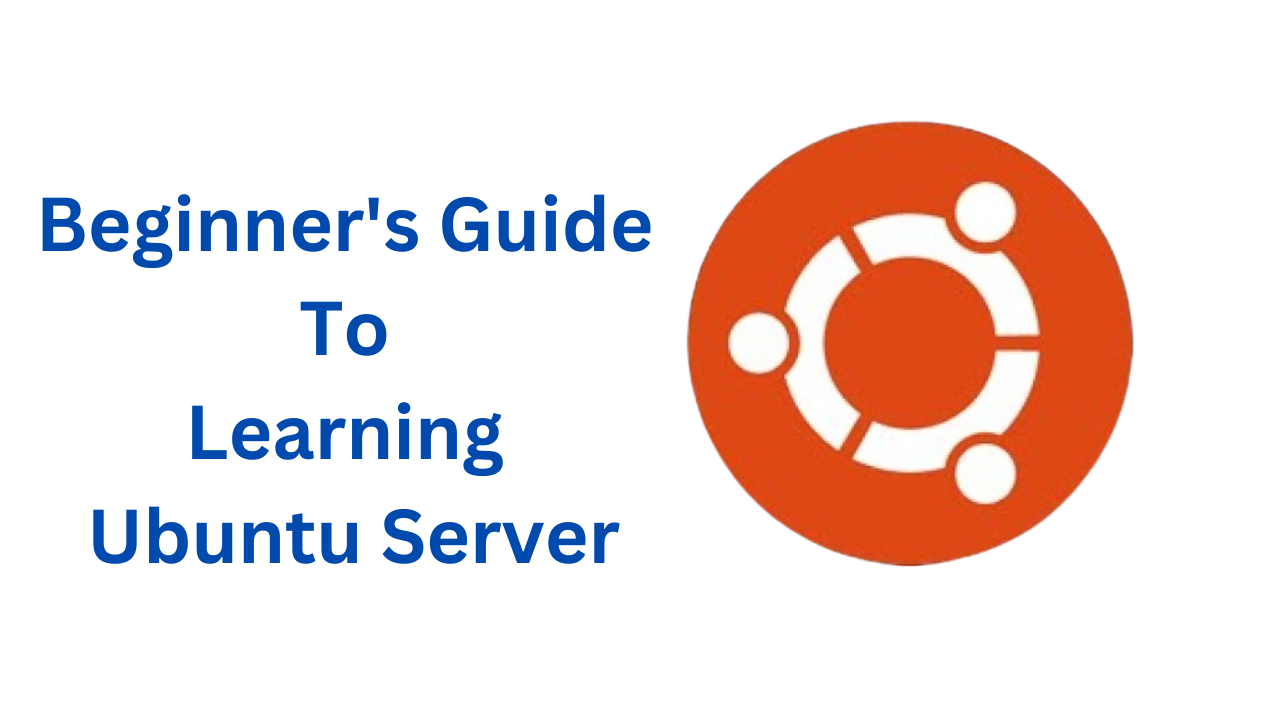
Beginner's Guide to Learning Ubuntu Server
Ubuntu Server is a powerful and widely used Linux-based operating system designed for server environments. Whether you're setting up a personal server, hosting a website, or managing cloud applications, Ubuntu Server provides a secure, stable, and efficient platform. In this guide, we will walk you through the fundamentals of Ubuntu Server, from installation to essential configurations and security enhancements.
1. Understanding Ubuntu Server
Ubuntu Server is a variant of the Ubuntu operating system optimized for server usage. Unlike Ubuntu Desktop, it does not include a graphical user interface (GUI) by default, making it lightweight and ideal for headless operations. It is widely used for web hosting, databases, cloud computing, and enterprise applications.
2. Installing Ubuntu Server
To install Ubuntu Server, follow these steps:
Step 1: Download Ubuntu Server ISO
Download the latest Ubuntu Server ISO from the official website.
Step 2: Create a Bootable USB Drive
Use tools like Rufus (Windows) or balenaEtcher (Mac/Linux) to create a bootable USB drive.
Step 3: Boot and Install Ubuntu Server
- Insert the bootable USB into your server or PC.
- Boot from the USB drive by modifying BIOS/UEFI settings.
- Follow the installation wizard to set up system settings, user credentials, and disk partitions.
- Configure networking (DHCP or static IP) and enable SSH for remote access.
3. Essential Ubuntu Server Commands
After installation, you'll need to interact with the server using the terminal. Here are some key commands:
Updating the System
sudo apt update && sudo apt upgrade -yInstalling Software Packages
sudo apt install <package_name>Managing Services
sudo systemctl start <service>
sudo systemctl stop <service>
sudo systemctl restart <service>
Or
sudo service <service> start|restart|stopFirewall Configuration (UFW)
sudo ufw allow ssh
sudo ufw enable
4. Accessing Ubuntu Server Remotely
To connect to your Ubuntu Server remotely, use SSH (Secure Shell):
ssh username@server-ip
If you changed the SSH port, specify it like this:
ssh -p <port_number> username@server-ip
5. Setting Up a Web Server
Installing Apache
sudo apt install apache2 -y
sudo systemctl enable apache2
sudo systemctl start apache2
Installing Nginx
sudo apt install nginx -y
sudo systemctl enable nginx
sudo systemctl start nginx
6. Setting Up a Database Server
Installing MySQL
sudo apt install mysql-server -y
sudo mysql_secure_installation
Installing PostgreSQL
sudo apt install postgresql -y
sudo systemctl enable postgresql
sudo systemctl start postgresql
7. Securing Your Ubuntu Server
Security is a crucial aspect of server management. Here are some essential steps:
- Change SSH Port: Edit
/etc/ssh/sshd_configand changePort 22to a different number. - Install Fail2Ban: Protect against brute-force attacks.
Enable UFW Firewall:
sudo ufw enable sudo ufw allow 80/tcp sudo ufw allow 443/tcp
8. Setting Up Backups and Monitoring
Using Rsync for Backups
rsync -avz /source/dir/ user@backup-server:/backup/dir/
Installing Monitoring Tools
- Netdata – Real-time system monitoring.
- Prometheus & Grafana – Advanced monitoring and visualization.
Conclusion
Ubuntu Server is a powerful and flexible operating system suitable for various server applications. By learning these basic concepts, you can set up and manage your own server efficiently. Depending on your needs, you can further explore LAMP/LEMP stacks, Docker, Kubernetes, VPNs, and more. Keep learning, and happy server management!
0 COMMENTS:
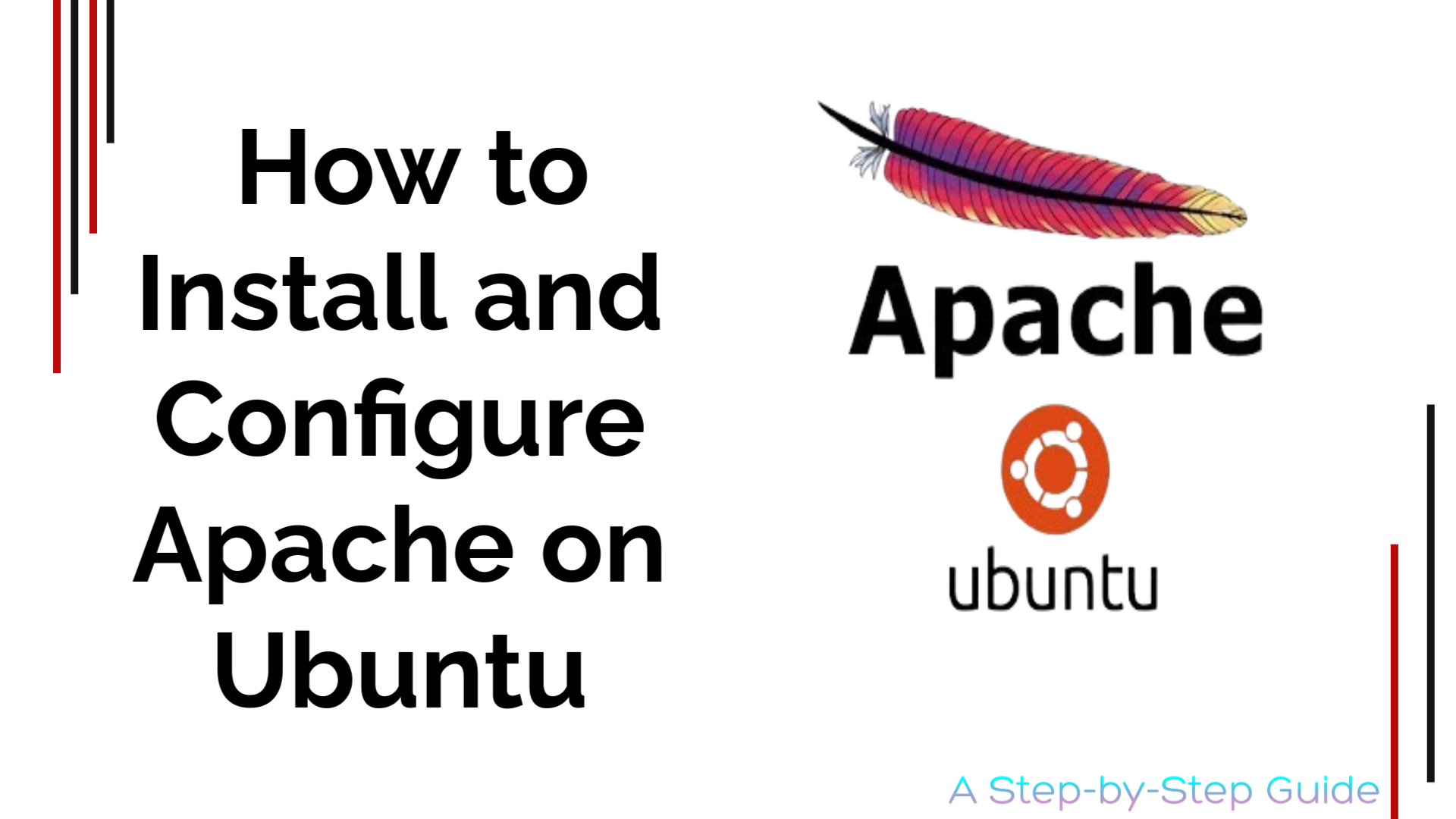
How to Install and Configure Apache on Ubuntu
2025-06-07 03:59:24.874882+00:00
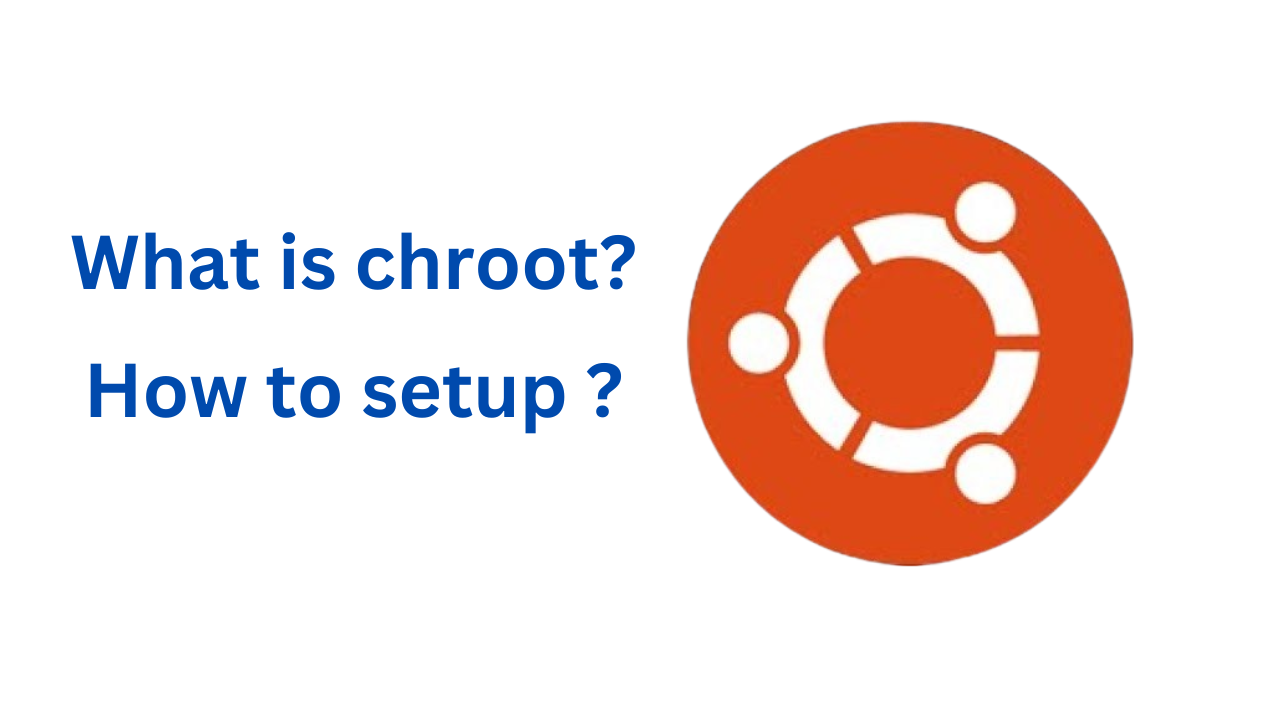
ubuntu chroot environment | What is chroot?
2025-06-07 03:59:24.874882+00:00
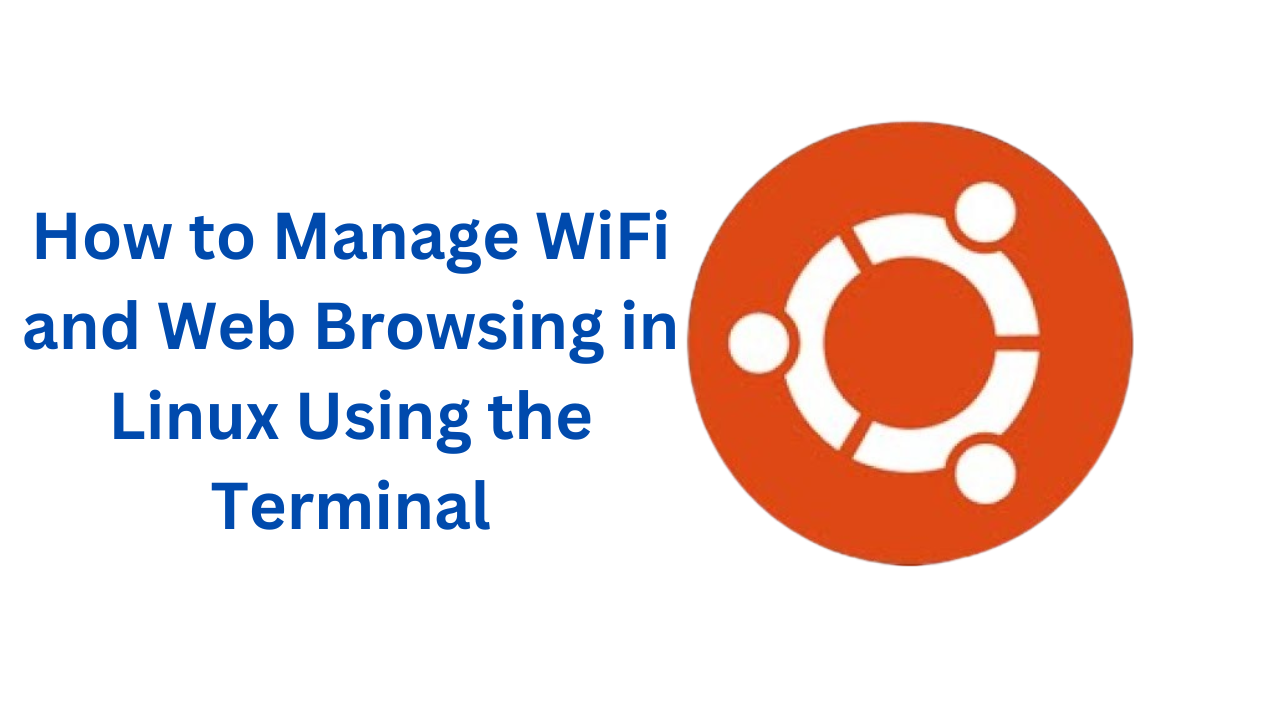
How to Manage WiFi and Web Browsing in Linux Using the Terminal
2025-06-07 03:59:24.874882+00:00
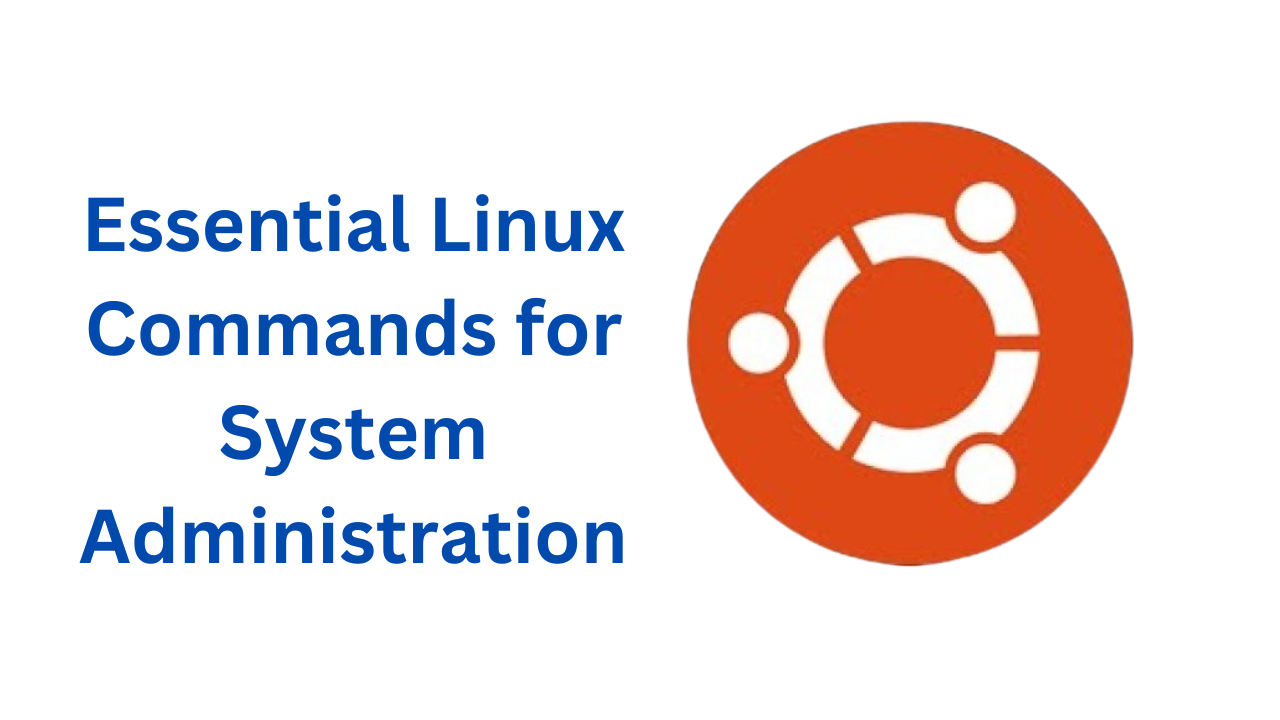
Essential Linux Commands for System Administration
2025-06-07 03:59:24.874882+00:00
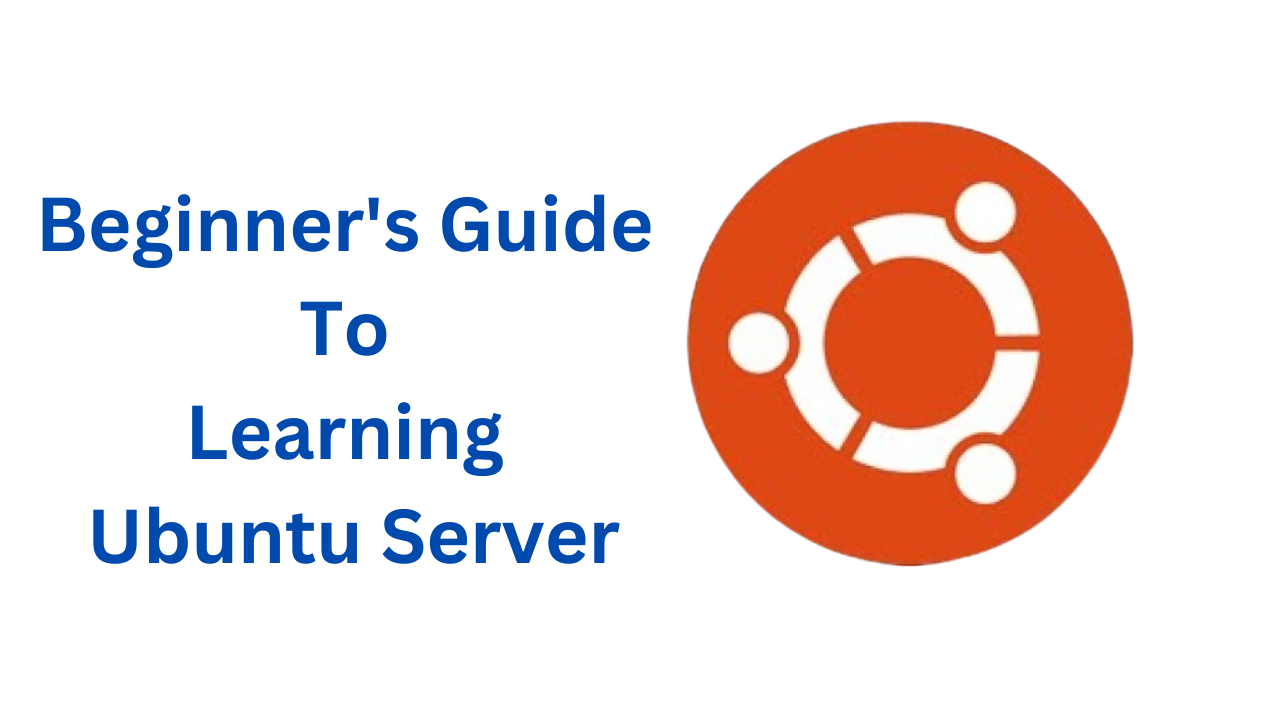
Beginner's Guide to Learning Ubuntu Server
2025-06-07 03:59:24.874882+00:00