How to Create a Django App – Step by Step Guide
bmpokhrel9 | May 5, 2025
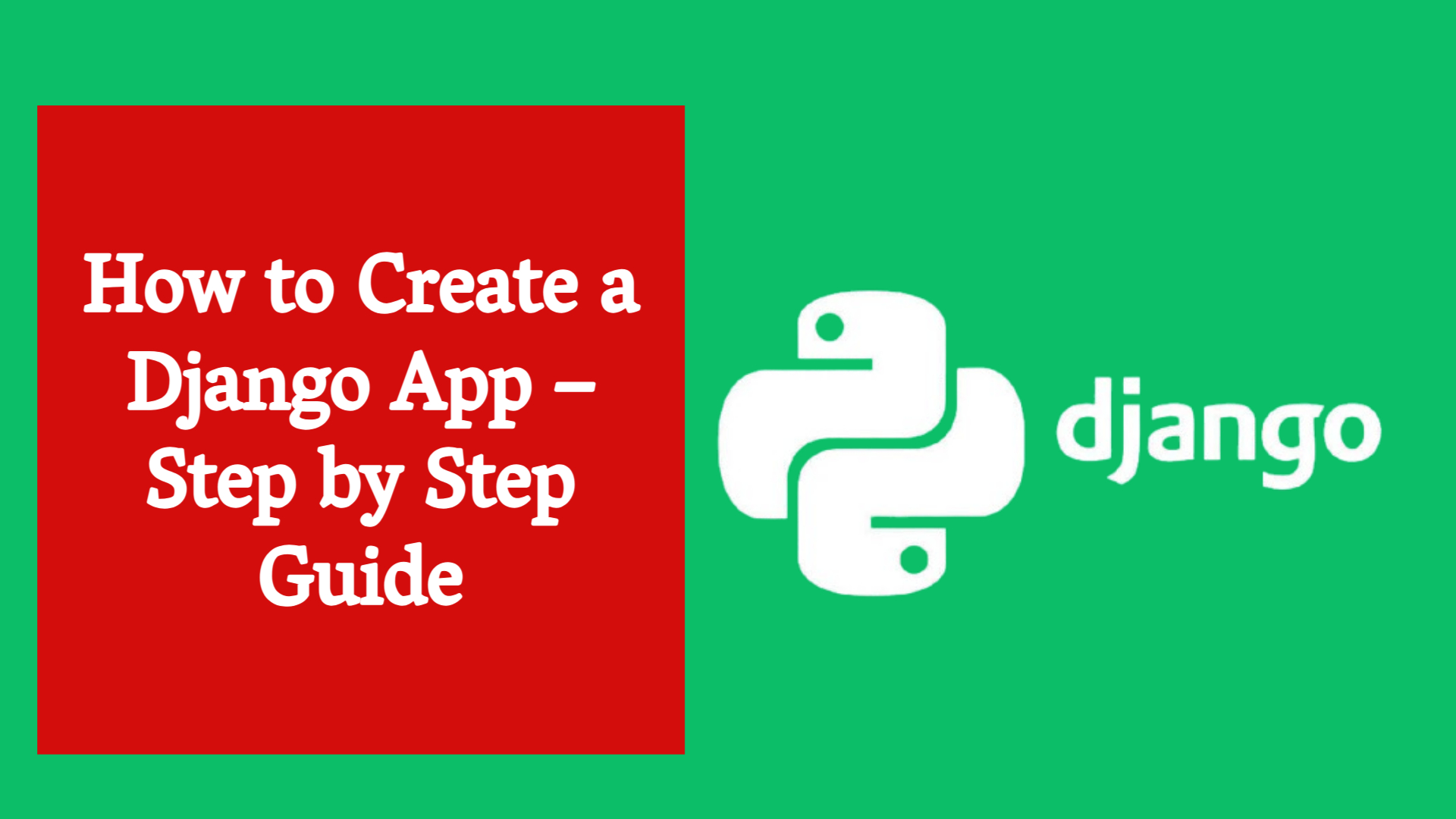
How to Create a Django App – Step by Step Guide
Django is a powerful and popular Python-based web framework that allows developers to build web applications quickly and efficiently. Whether you're building a blog, an e-commerce site, or a full-featured web application, Django provides the tools you need to get started. In this article, we will walk through the process of creating a Django app step by step.
Step 1: Install Django
Before creating a Django app, you need to install Django in your Python environment. You can do this using pip:
pip install django
You can verify the installation by checking the Django version:
django-admin --version
Step 2: Create a Django Project
A Django project is a collection of settings and configurations for your website. You can create a new project using the following command:
django-admin startproject myproject
cd myproject
This command creates a myproject directory with essential files like settings.py, urls.py, and more.
Step 3: Create a Django App
An app in Django is a component that performs a specific task (like handling blog posts, user profiles, etc.). To create one:
python manage.py startapp myapp
This creates a new directory called myapp with files such as views.py, models.py, admin.py, and more. (https://bigsansar.com/blog/learn-django/understanding-python-files-in-a-django-app-full-gu)
Step 4: Register the App
To let Django know about your app, open myproject/settings.py and add 'myapp' to the INSTALLED_APPS list:
INSTALLED_APPS = [
...
'myapp',
]
Step 5: Create a Simple View
Edit the views.py file inside your app and define a simple view:
from django.http import HttpResponse
def home(request):
return HttpResponse("Hello, this is my first Django app!")
Step 6: Configure URLs
Create a urls.py file in the myapp folder (if it doesn't already exist) and add:
from django.urls import path
from . import views
urlpatterns = [
path('', views.home, name='home'),
]
Now, include this in your project’s urls.py file located in the myproject folder:
from django.contrib import admin
from django.urls import path, include
urlpatterns = [
path('admin/', admin.site.urls),
path('', include('myapp.urls')),
]
Step 7: Run the Development Server
Start the server using the following command:
python manage.py runserver
Visit http://127.0.0.1:8000/ in your browser, and you should see the message from your home view.
Conclusion
Creating a Django app is simple once you understand the structure and process. With your app up and running, you can begin building models, templates, forms, and more to develop a fully-featured website or web application. Django’s modular structure makes it easy to scale and manage even the most complex projects.
0 COMMENTS:

Create Apache Configuration for Your Django wsgi Project
2025-06-07 03:59:24.874882+00:00
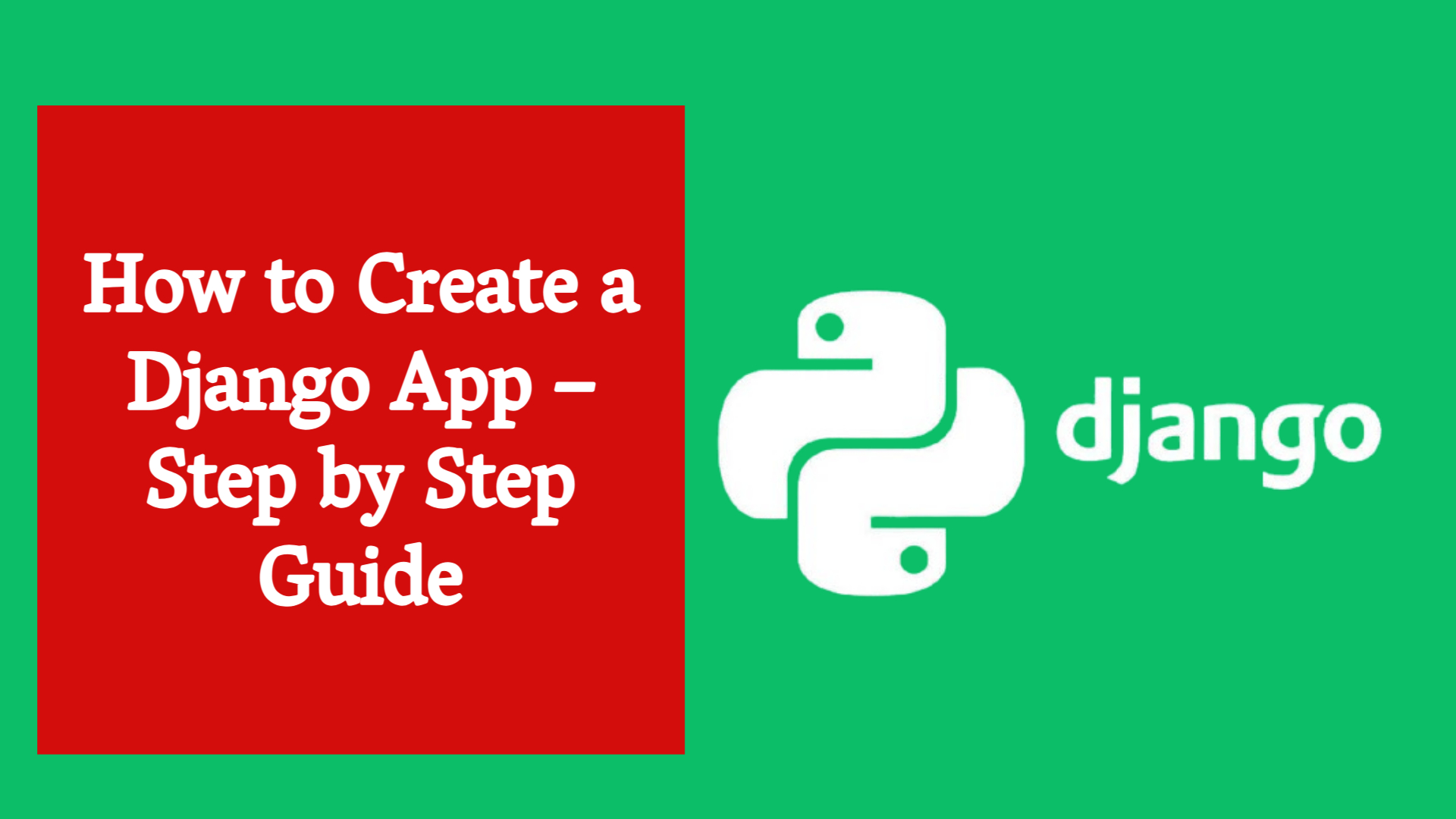
How to Create a Django App – Step by Step Guide
2025-06-07 03:59:24.874882+00:00
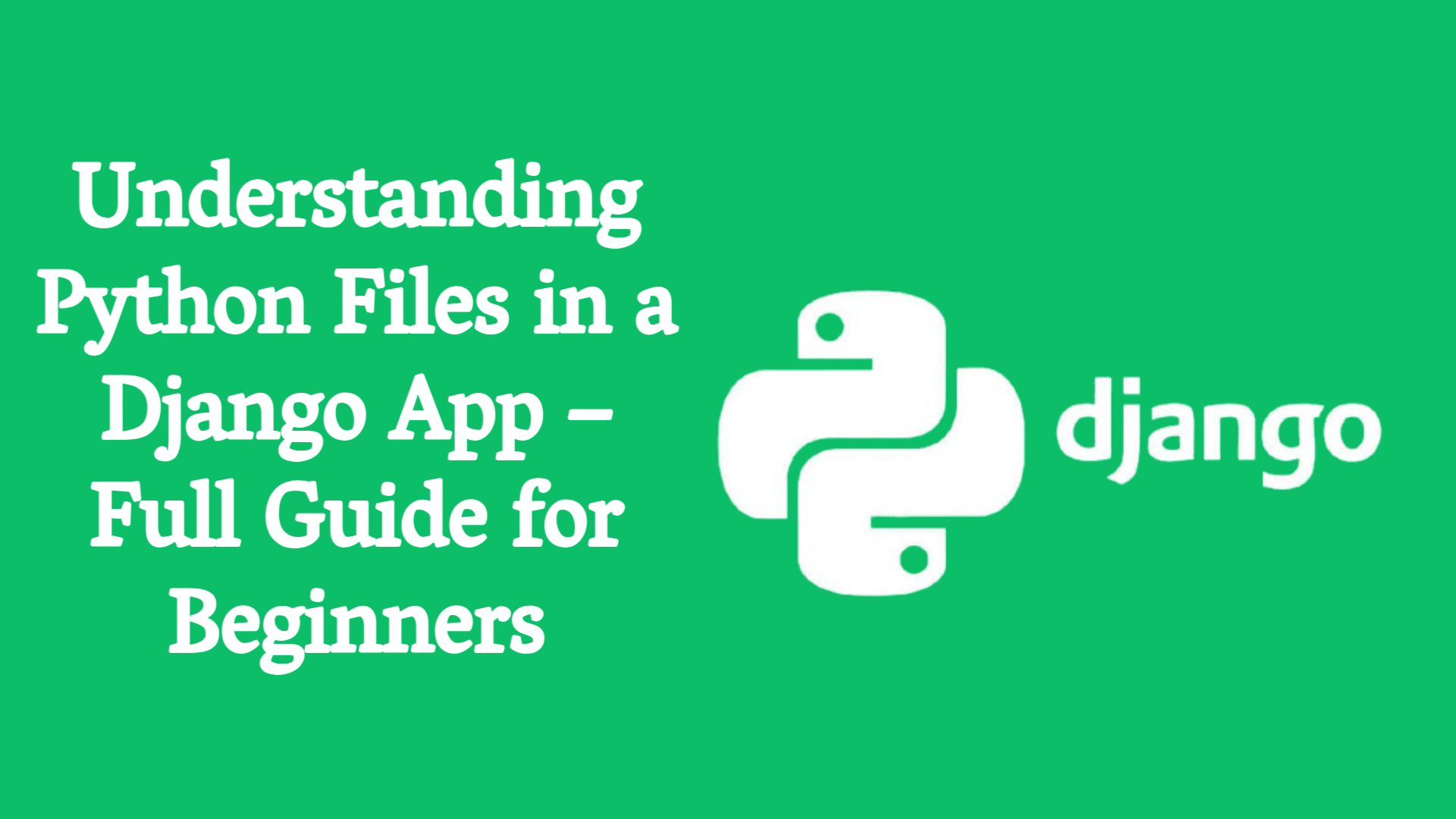
Understanding Python Files in a Django App – Full Guide for Beginners
2025-06-07 03:59:24.874882+00:00
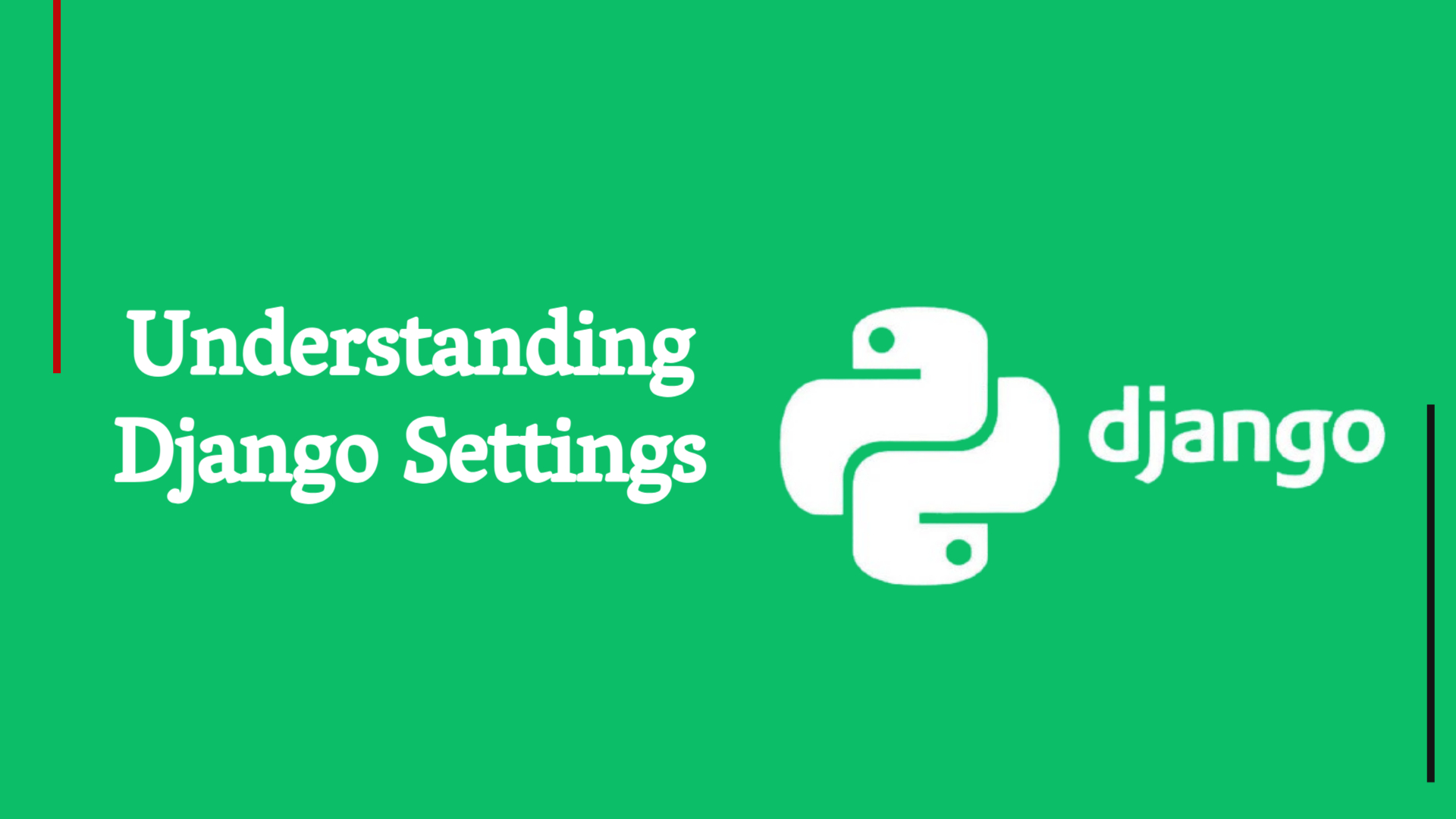
Understanding Django Settings: The Backbone of Your Web App Configuration
2025-06-07 03:59:24.874882+00:00

How to Use Django collectstatic the Right Way
2025-06-07 03:59:24.874882+00:00