Essential Linux Commands for System Administration
admin | Feb. 22, 2025
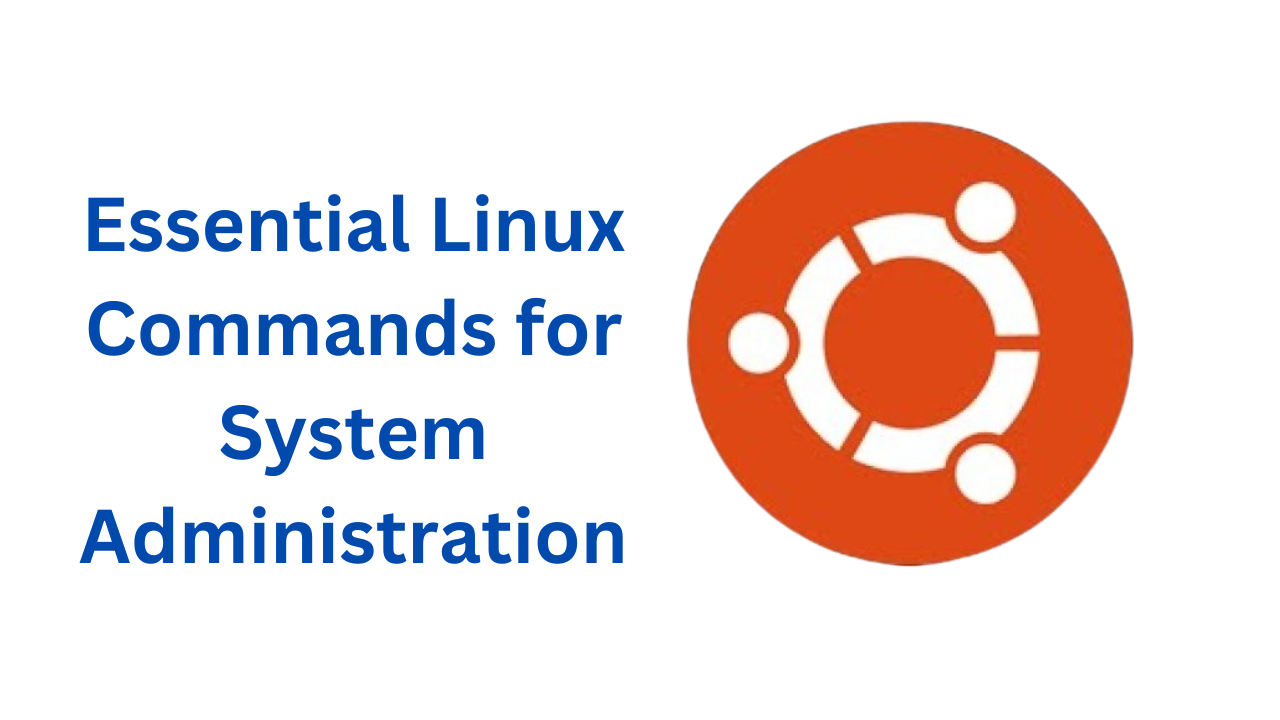
Essential Linux Commands for System Administration
Linux is a powerful operating system widely used in servers, development environments, and system administration. Whether you're managing a personal computer or a cloud-based server, knowing essential Linux commands can significantly enhance your productivity. This blog covers some of the most important Linux commands related to system updates, user management, administrative privileges, and shutdown procedures.
1. Updating Ubuntu or Linux Server
Keeping your Linux system up-to-date is crucial for security and performance. Use the following commands:
Update the Package List
sudo apt-get update
This command fetches the latest package lists from the repositories, ensuring your system knows about the latest available versions of software.
Upgrade Installed Packages
sudo apt-get upgrade
This command installs the latest versions of all currently installed packages. Running both update and upgrade regularly keeps your system secure and optimized.
2. Managing Users and Permissions
Linux is a multi-user system, meaning multiple users can work on the same machine with different privilege levels. Here’s how to manage users efficiently.
Adding a New User
To create a new user:
adduser <username>
This command creates a new user account along with a home directory.
Checking the Current User
To find out which user you are logged in as:
sudo whoami
This is useful for verifying whether you are working as a normal user or a superuser (root).
Granting Administrative Privileges to a User
If you want to grant a user administrative privileges so they can execute commands with sudo, add them to the sudo group:
usermod -aG sudo <username>
This allows the specified user to perform administrative tasks like installing software or modifying system files.
3. Understanding Root, Superuser, and Normal Users
Linux has different types of users with varying levels of access:
- Root user: Has complete control over the system.
- Superuser: A user with administrative privileges (via
sudo). - Normal user: Limited access, restricted from making system-level changes.
Switching Between Users
Login as root (but stay in the current directory):
sudo suSwitch to a specific user account:
sudo su - <username>Login as the full root user (main root environment):
sudo su -
These commands are useful when managing multiple users on a Linux system.
4. Shutting Down and Restarting the System
Knowing how to properly shut down or restart your system is crucial, especially when working with remote servers.
Shutdown the System
shutdown
This shuts down the system safely.
Cancel a Scheduled Shutdown
shutdown -c
If you have scheduled a shutdown but need to cancel it, use this command.
Shutdown Immediately
shutdown now
This turns off the system immediately without waiting.
Power Off the System
poweroff
This is another way to shut down the system completely.
Reboot the System
reboot
This command restarts the system immediately.
5. Deleting Users and Their Data
Remove a User and Their Home Directory
deluser --remove-home <username>
This removes a user along with their home directory and email spool.
Remove a User and All Their Files
deluser --remove-all-files <username>
This completely deletes the user and all the files they own.
Be careful when using these commands, as deleted files cannot be recovered easily.
6. Displaying User ID (UID) and Group Information
User IDs (UIDs) and Group IDs (GIDs) are crucial for managing permissions in Linux.
Check Your Own UID and Group Info
id
This command displays your user ID, group ID, and the groups you belong to.
Check UID and Group Info of Another User
id <username>
This provides UID, GID, and group membership details for a specific user.
Conclusion
Mastering these Linux commands will make system administration much easier. Whether you are managing a server, working with multiple users, or maintaining security, these commands will help you efficiently handle your Linux system.
Would you like to learn more about Linux commands? Let us know in the comments!
0 COMMENTS:
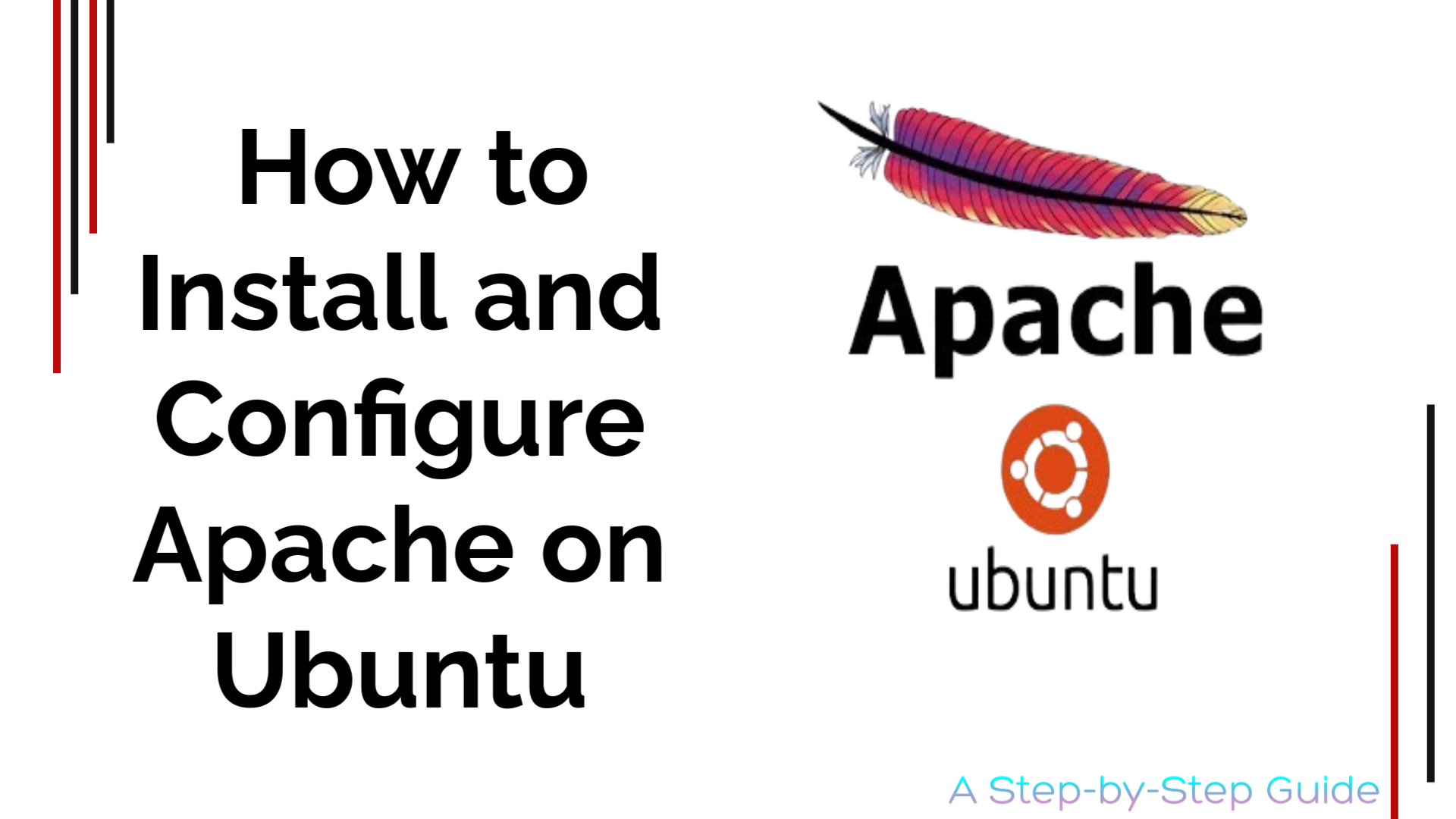
How to Install and Configure Apache on Ubuntu
2025-06-07 03:59:24.874882+00:00
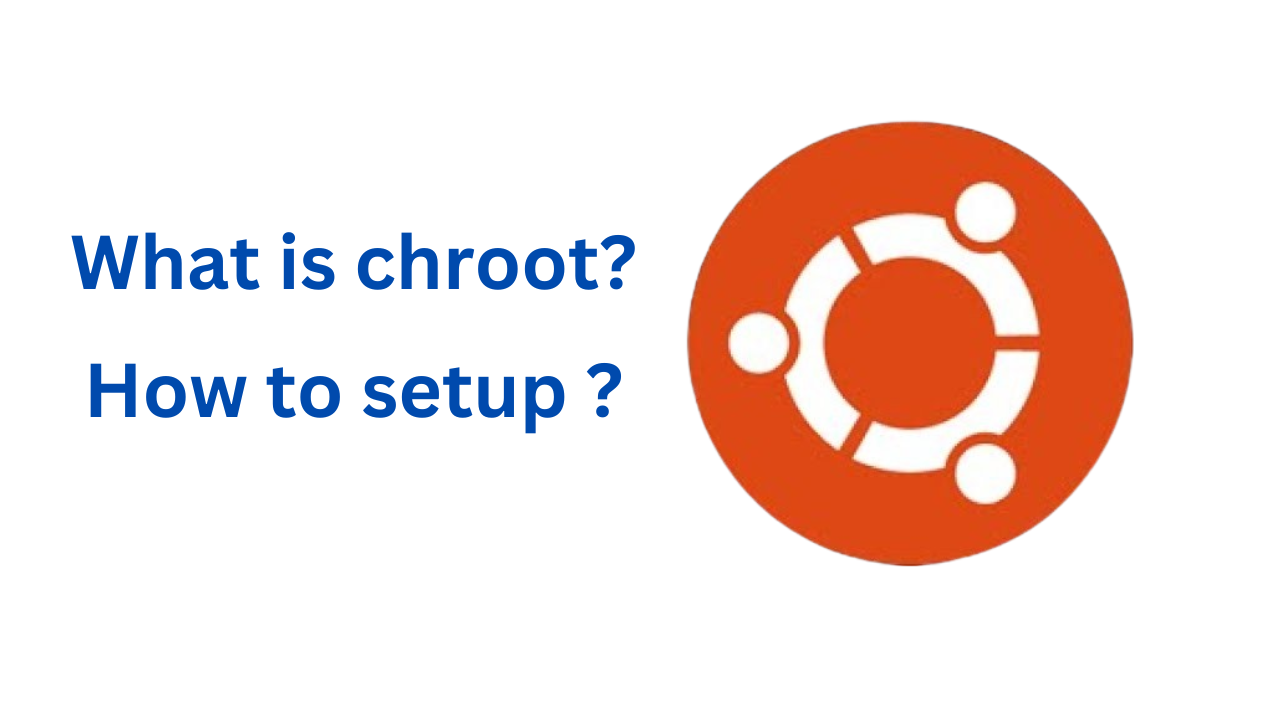
ubuntu chroot environment | What is chroot?
2025-06-07 03:59:24.874882+00:00
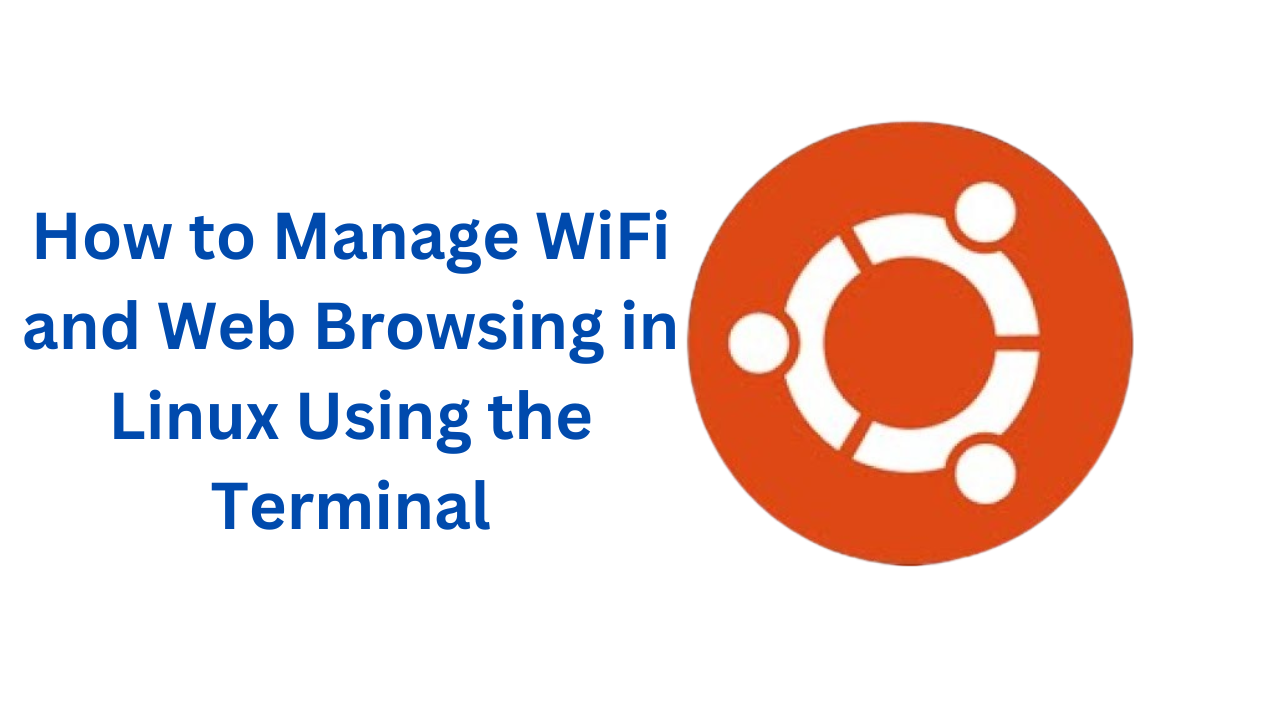
How to Manage WiFi and Web Browsing in Linux Using the Terminal
2025-06-07 03:59:24.874882+00:00
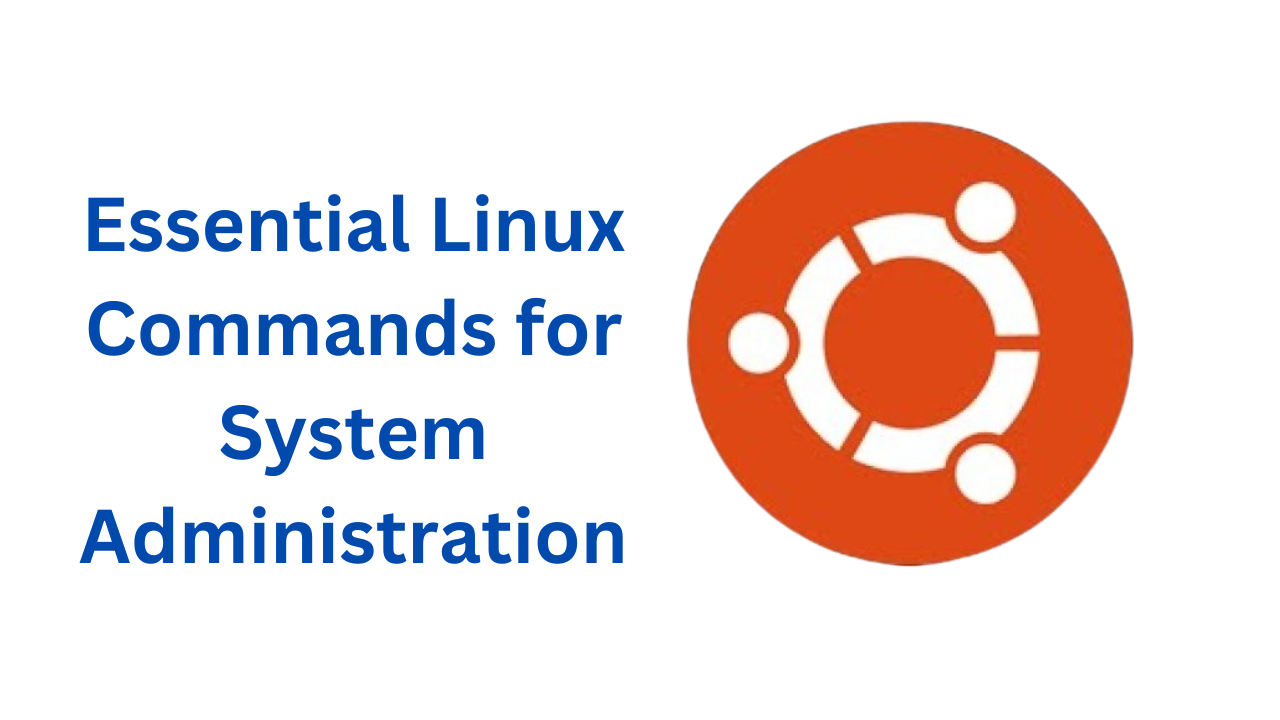
Essential Linux Commands for System Administration
2025-06-07 03:59:24.874882+00:00
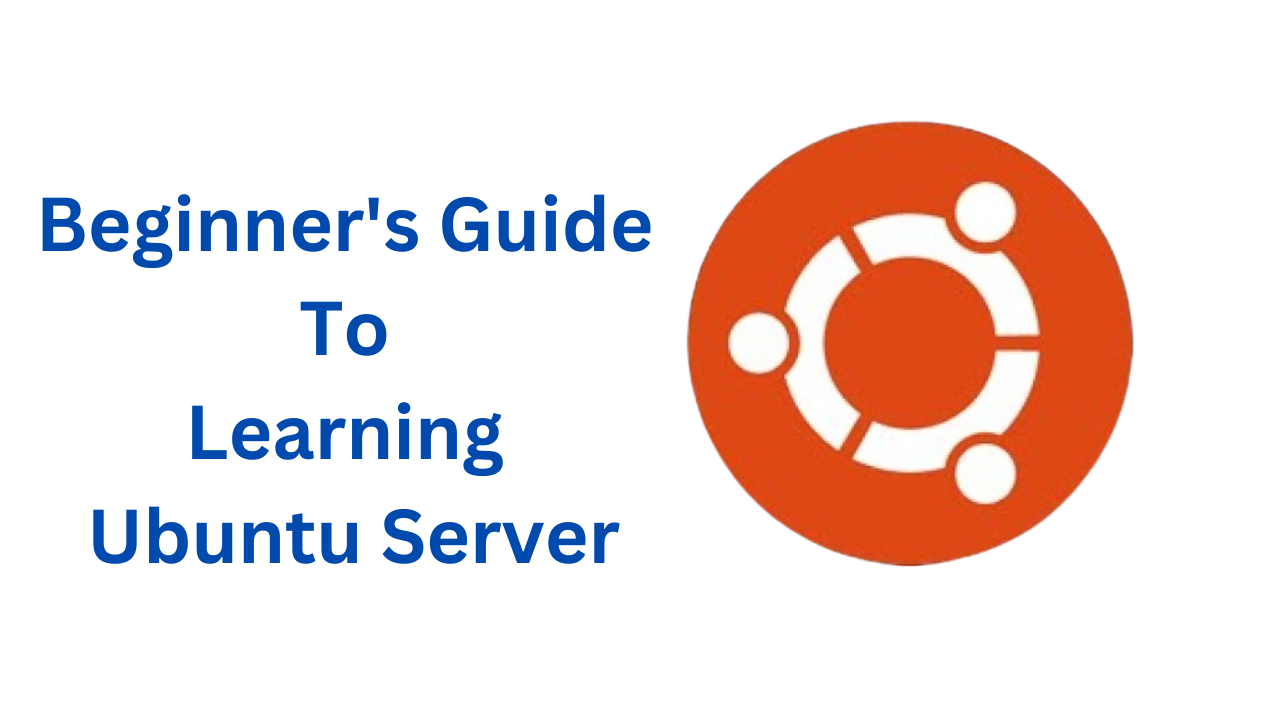
Beginner's Guide to Learning Ubuntu Server
2025-06-07 03:59:24.874882+00:00